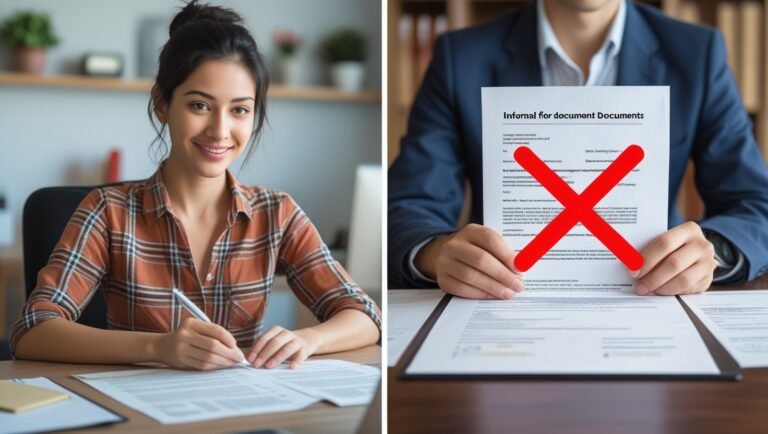How to Transfer Large PDF Files Seamlessly Across Devices: A Student & Freelancer’s Guide

Transfer Large PDF Files
Transferring large PDF files across devices is a challenge every student and freelancer faces sooner or later. Whether it’s a 200-page research paper, a high-resolution portfolio, or a client contract packed with images, moving hefty PDFs without losing formatting or your sanity is essential. In this guide, I’ll share practical, research-backed strategies and personal insights to help you transfer large PDF files seamlessly, securely, and stress-free-no matter where you are or what device you’re using.
Why Transferring Large PDFs Can Be Frustrating
Before diving into solutions, let’s acknowledge the pain points:
- Email attachment limits: Most email services cap attachments at 25MB or less, making direct sending impossible for big PDFs.
- Device compatibility: Moving files between Windows, Mac, iOS, and Android can introduce formatting or access issues.
- Slow or unreliable internet: Uploading and downloading massive files can eat up time and bandwidth.
- Security concerns: Sensitive academic or client documents need to stay private, even during transfer.
As a freelancer, I’ve lost hours trying to send a 100MB design proof to a client, only to have it bounce back or arrive corrupted. As a student, I’ve scrambled to share a group project the night before a deadline, battling upload errors and last-minute panic. Fortunately, there are much better ways.
The Best Ways to Transfer Large PDF Files
1. Compress Your PDF Before Sending
Why compress? Smaller files transfer faster, use less storage, and are less likely to hit upload limits. Modern PDF compressors-like Dailymultitools Compress PDF tool-shrink files without sacrificing quality, which is crucial for preserving images and formatting.
How to compress:
- Upload your PDF to a reputable compressor.
- Download the optimized file.
- Most tools offer direct integration with cloud storage for instant saving.
Personal tip: I always compress my files before uploading them to the cloud or attaching them to emails. It’s saved me from countless “file too large” errors and angry client calls.
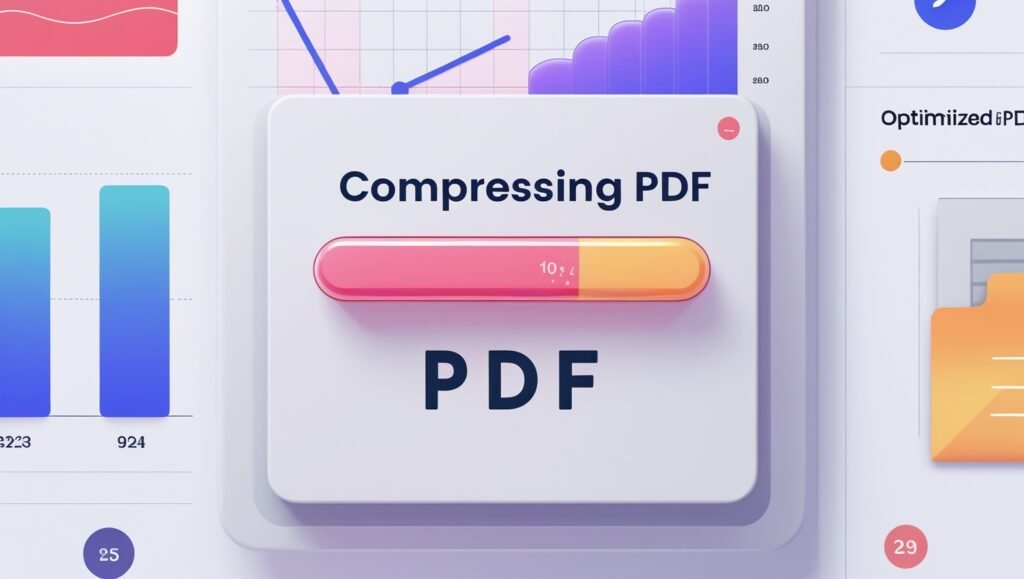
2. Use Cloud Storage for Effortless Access
Cloud storage solutions like Google Drive, Dropbox, and OneDrive are game-changers for large files They let you upload once and access from anywhere-laptop, tablet, or phone.
How it works:
- Upload your compressed PDF to your preferred cloud service.
- Set sharing permissions (view-only, edit, etc.).
- Generate a shareable link.
Benefits:
- No need to email giant attachments.
- Access from any device with internet.
- Built-in security features like encryption and two-factor authentication.
Student perspective: I upload all my lecture notes and research PDFs to Google Drive. When working on campus computers or my phone, I just log in and download what I need-no USB sticks or frantic searching.
3. Share Secure Links Instead of Attachments
Rather than attaching the PDF to an email or message, send a secure shareable link. Most cloud platforms and PDF tools offer this feature.
How to do it:
- After uploading, click “Share” or “Get Link.”
- Set access restrictions (e.g., anyone with the link, specific people).
- Send the link via email, chat, or project management tools.
Why it’s better:
- Bypasses attachment size limits.
- Lets you track who accesses the file.
- Easy to revoke or update access if needed.
Freelancer tip: I always use shareable links for client files. It’s more professional, and I can see if the file was accessed, which helps with project tracking.

4. Use Dedicated File Transfer Services for Extra-Large PDFs
For PDFs that are simply too big for standard cloud storage (think: 1GB+), specialized file transfer services like WeTransfer or Send Anywhere are your best bet.
| Service | Free Limit | Features | Best For |
|---|---|---|---|
| WeTransfer | 2 GB | No registration needed, fast transfers | Quick, one-off sends |
| Send Anywhere | 10 GB | Encrypted, cross-platform, QR code sharing | Secure, large transfers |
How to use:
- Upload your PDF to the service.
- Enter the recipient’s email or generate a download link.
- The recipient downloads the file directly.
Personal experience: I once had to send a 1.5GB scanned art portfolio to a publisher. WeTransfer handled it in minutes, and the publisher accessed it without any technical issues.
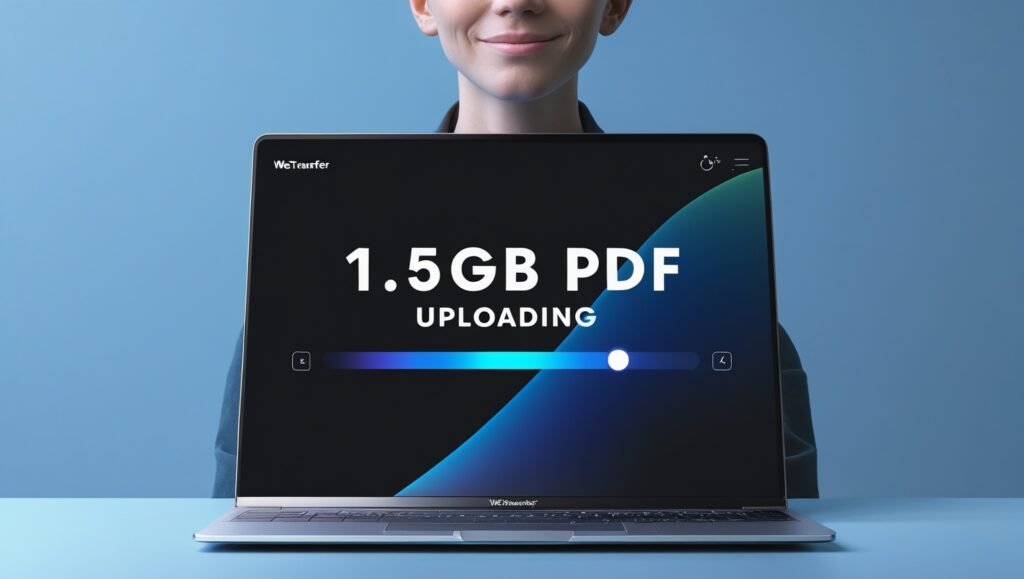
5. Split or Zip Large PDFs for Easier Sharing
If compression isn’t enough, consider splitting the PDF into smaller sections or zipping it into an archive.
- Split: Use PDF tools to divide a large document into chapters or sections.
- Zip: Compress the PDF into a .zip file, which can further reduce size and group multiple files.
This is especially handy for submitting assignments via platforms with strict file size limits.
6. Ensure Consistent Formatting Across Devices
One overlooked frustration is formatting errors when opening PDFs on different devices. Tools like dailymultitools and PDFelement are designed to preserve layout, fonts, and images during compression and transfer.
Student tip: Always preview your PDF on the target device (e.g., your phone or tablet) before sending. This avoids embarrassing surprises when presenting or submitting work.
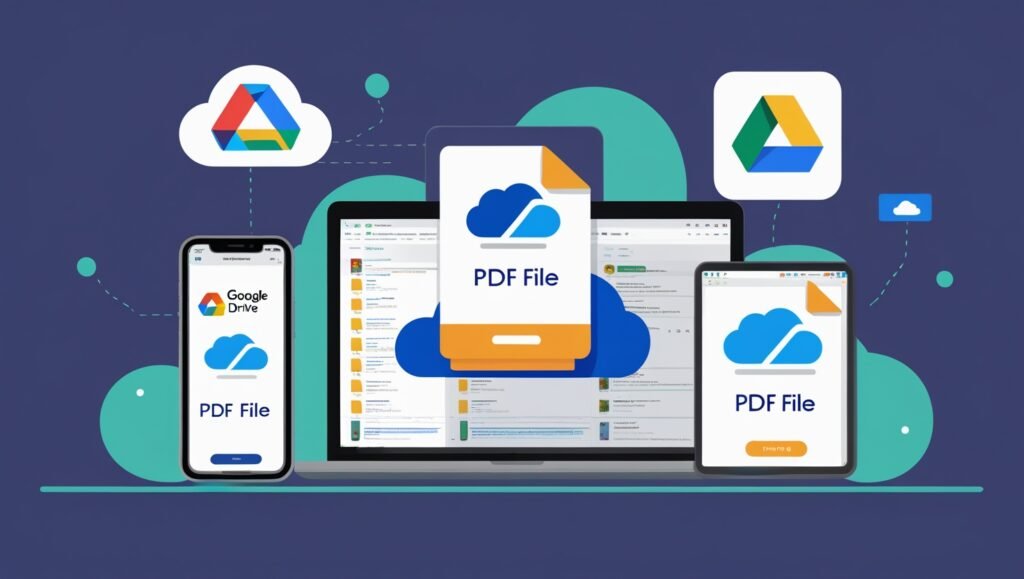
7. Leverage Mobile Apps for On-the-Go Transfers
Many PDF and cloud storage services have dedicated mobile apps. For example, the Smallpdf Mobile App lets you compress, sign, and share PDFs directly from your smartphone-perfect for last-minute edits or sending files from class or a café.
Real-World Scenarios: Students & Freelancers
For Students
- Group Projects: Upload your group’s massive presentation to Google Drive, set editing permissions, and share the link in your group chat. Everyone can access and edit the file, even from their phones.
- Research Papers: Compress and store your research PDFs in Dropbox. Download them on your tablet for reading or annotation during commutes.
For Freelancers
- Client Deliverables: Compress your design proofs or contracts, upload to OneDrive, and send a secure link. Set expiration dates for added security.
- Portfolio Sharing: Use WeTransfer for high-res portfolios. Clients get a simple link and can preview or download without technical hurdles.
Quick Reference Table: Best Methods to Transfer Large PDFs
| Method | Best For | Pros | Cons |
|---|---|---|---|
| PDF Compression | All users | Reduces size, preserves quality | May not be enough alone |
| Cloud Storage | Ongoing access, sharing | Cross-device, secure, easy to manage | Needs internet |
| Shareable Links | Quick, secure sharing | No size limits, trackable, easy to manage | Link management needed |
| File Transfer Services | Extra-large, one-off files | Handles huge files, fast, no registration needed | Limited free space |
| Split/Zip Files | Upload restrictions | Bypass size limits, easy to manage sections | More steps for user |
Step-by-Step: How I Transfer a Large PDF Across Devices
Here’s my personal workflow, blending the best practices above:
- Compress the PDF using Dailymultitools‘ compression tool for compressing PDFs.
- Upload to Google Drive (my go-to for academic work) or Dropbox (for client files).
- Generate a shareable link and set the right permissions.
- Send the link via email, Slack, or WhatsApp.
- Preview the file on my phone or tablet to ensure formatting is intact.
- (Optional) Use WeTransfer for files over 2GB or when the recipient doesn’t use cloud storage.
This process has never failed me, whether I’m submitting a thesis or sending a branding package to a client.
Bonus Tips: Making Your PDFs SEO-Friendly
If you’re sharing PDFs publicly (like portfolios or research), make them SEO-friendly so they’re discoverable online:
- Optimize the file name and metadata with relevant keywords.
- Add hyperlinks within the PDF for references or further reading.
- Compress images for faster loading without losing quality.
Conclusion: Move Large PDFs with Confidence
Transferring large PDF files doesn’t need to be a headache. By compressing files, leveraging cloud storage, using secure shareable links, and choosing the right transfer service for your needs, you can move even the heftiest PDFs across devices-quickly, safely, and without losing your formatting.
Key takeaways:
- Always compress before sending.
- Use cloud storage for ongoing access and sharing.
- Share secure links, not attachments.
- For very large files, try WeTransfer or similar services.
- Preview your files on all devices before finalizing.
Ready to make your next big PDF transfer seamless? Try out one of these methods today and reclaim your time for what matters-studying, creating, and delivering your best work.
Have a favorite method or a PDF horror story? Share it in the comments below! For more tips on digital productivity, check out our other guides on optimizing your workflow and cloud storage best practices.