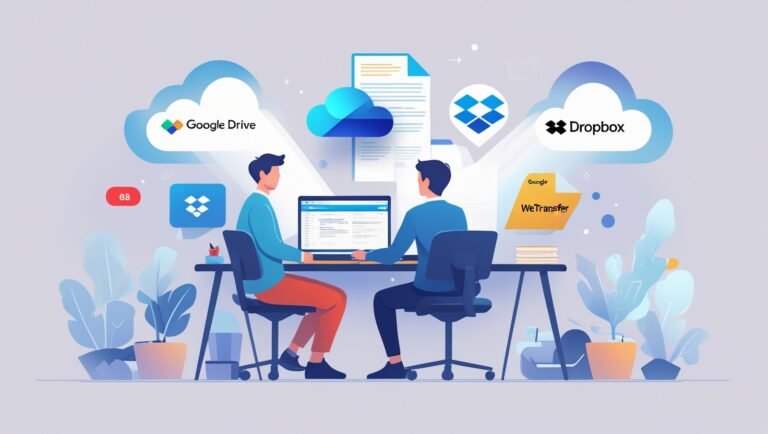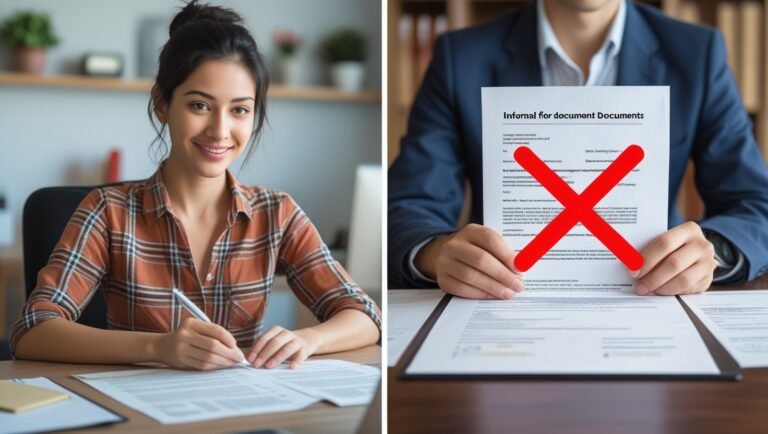How to Convert JPG to PDF: A Simple, Smart Guide for Everyone
Introduction
Ever snapped the perfect photo and needed it in PDF format right away? Or maybe you were trying to compile scanned documents into a single file? You’re not alone. Whether you’re a student submitting assignments, a business professional organizing reports, or just someone who wants to tidy up their digital files, learning how to convert JPG to PDF is a game-changer.
In this post, we’ll walk you through everything you need to know about converting JPG to PDF, from simple online tools to advanced software options. We’ll also include handy tips to make the process as seamless as possible for you. So sit back, relax, and let’s turn those images into clean, shareable PDFs.
Why Convert JPG to PDF?
Better Document Management
PDFs are easier to organize, especially when dealing with multiple images. Instead of storing ten separate JPGs, you can convert and merge them into one clean PDF document.
Universal Accessibility
PDF files are universally accepted across all operating systems. Unlike JPGs, which might require photo viewers, PDFs can be easily opened with a web browser or a dedicated reader like Adobe Acrobat Reader.
Enhanced Security
You can password-protect PDF files, something you can’t do with a basic image file.
Preserves Formatting
PDFs maintain their formatting across devices, ensuring that your content looks consistent whether viewed on a phone, tablet, or desktop.
Different Ways to Convert JPG to PDF
1. Online Tools (Free & Easy)
The quickest method? Use an online JPG to PDF converter. These tools don’t require installation and work directly from your browser.
Popular Online Converters:
| Tool Name | Key Features | URL |
|---|---|---|
| Smallpdf | Drag & drop interface, compress & merge PDFs | smallpdf.com/jpg-to-pdf |
| ILovePDF | Batch processing, file protection options | ilovepdf.com/jpg_to_pdf |
| Adobe Online | Trusted brand, premium features for subscribers | adobe.com/acrobat/online/jpg-to-pdf.html |
How to Use:
- Visit the converter website.
- Upload your JPG image(s).
- Adjust settings if available (e.g., margin size, orientation).
- Click “Convert” and download your PDF.
Pro Tip: Use online converters when you’re on the go or using a public/shared computer.
2. Using Built-in Features on Windows and Mac
On Windows:
- Open the JPG in the Photos app.
- Click on the “Print” icon (or press
Ctrl + P). - Select “Microsoft Print to PDF” as the printer.
- Click “Print” and choose the file destination.
On macOS:
- Open the JPG in Preview.
- Go to
File>Export as PDF. - Choose the file name and location, then save.
Make it easy tip: These native tools are perfect when you don’t want to rely on third-party software.
3. Using Mobile Apps
There are dozens of mobile apps for converting JPGs to PDFs. These are particularly useful if you’re snapping documents with your phone camera.
Best Apps:
- CamScanner (Android/iOS) – Auto edge detection, OCR features
- Adobe Scan – Syncs with Adobe Cloud, text recognition
- Microsoft Lens – Integrates well with OneDrive and Office apps
Simply take a picture or select from gallery > Adjust > Save as PDF.
4. With Professional Software
If you need more control or are dealing with large volumes, desktop software is your best bet.
Recommended Programs:
- Adobe Acrobat Pro – Advanced editing, merging, OCR, security tools
- Foxit PDF Editor – Lightweight and fast
- PDF-XChange Editor – Rich features at a lower price point
These tools often offer batch processing, watermarking, and even scripting for repetitive tasks.
Comparison Table: Method Overview
| Method | Best For | Cost | Platform |
|---|---|---|---|
| Online Tools | Quick, one-off conversions | Free | Web-based |
| Built-in OS Tools | Fast & no installation | Free | Windows/macOS |
| Mobile Apps | On-the-go users | Free / Freemium | Android/iOS |
| Desktop Software | Professional use, bulk tasks | Paid | Windows/macOS |
Common Issues & Troubleshooting
Large File Size
- Solution: Use PDF compressors like Smallpdf Compress or ILovePDF Compress.
Image Quality Loss
- Solution: Choose “high” or “original” quality settings when converting.
File Not Opening
- Solution: Ensure you’re using a reliable PDF viewer like Adobe Acrobat Reader.
FAQs About JPG to PDF Conversion
Can I convert multiple JPGs into one PDF?
Yes! Most online tools and software offer the option to merge multiple images into a single PDF.
Is it safe to use online converters?
Generally, yes—especially if the site uses HTTPS and states it deletes files after a short time. Always avoid uploading sensitive documents to unknown platforms.
Will the PDF maintain image quality?
If high-quality settings are used during conversion, the resulting PDF will retain most of the original image clarity.
Personal Tips for a Smoother Experience
I’ve found that using mobile apps like Adobe Scan really simplifies the process, especially when I’m handling receipts or handwritten notes. I snap a picture, adjust the borders, and it’s instantly saved as a high-quality PDF.
Also, if you’re converting lots of images, consider organizing them in folders and batch processing them with desktop tools. It saves so much time.
Conclusion
Converting JPG to PDF doesn’t have to be a hassle. Whether you’re using a quick online tool, built-in OS features, or full-fledged software, there’s a method that fits your needs. By choosing the right tool for your situation and following a few best practices, you’ll save time, improve organization, and enhance the professionalism of your documents.
So, go ahead—give it a try. Start with a free online converter or explore your operating system’s built-in options. And if you want even more control, there’s plenty of software waiting to be explored.
Ready to simplify your digital life? Convert your JPGs to PDFs today and experience the difference.
Looking for more productivity tips and digital tool reviews? Explore our other guides and resources!